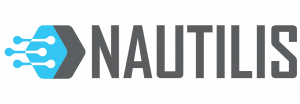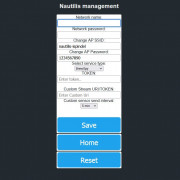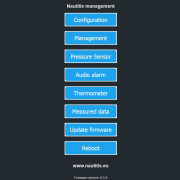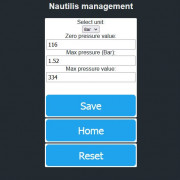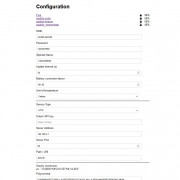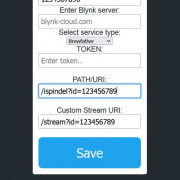Nautilis iSpindel iRelay Plus – USB-C (Additional option: thermometer & pressure sensor)
iSpindel WiFi relay is a device used for signal amplification and connection of a digital hydrometer – iSpindel, processing of received data and further distribution according to fermentation monitoring applications. iRelay + is also compatible with HYDROM hydrometers. The data measured by the hydrometer is displayed on a large TFT display, can be viewed via the local relay website or sent to the other suported applications where graphs, analytics, remote insight into the state of the fermenter and more are available. Now is possible to send hydrometer data to the following services: UbiDots, BrewSpy, Brewfather, Monitor.Beer, Grainfather, Little Bock, Brewers Friend, BrewBench, MQTT, HTTP, HOME ASSISTANT. The last time the hydrometer data was read, as well as the density, temperature, battery voltage, signal strength, name of the hydrometer, are shown on the device screen and website. The signal strength of the iSpindel WiFi relay was tested by placing the hydrometer in a 2 mm thick steel barrel and a 6 mm lid without a rubber seal with a stainless steel clamp system, and placed the barrel in a closed freezer. And in such conditions, the signal easily broke through to the hydrometer.
Due to its extremely reliable connectivity, iSpindel consumes noticeably less power and thus lasts longer. iSpindel WiFi relay plus is powered by a 5V USB-C cell phone charger that can also be used to charge your hydrometer battery, and your power consumption is negligible. The iSpindel hydrometer no longer needs the Internet, and WiFi relay it doesn’t need either. Now the internet connection is only needed when you need a remote insight into the fermentation state via the previously mentioned applications. The gadget can greatly facilitate and speed up the calibration of the iSpindel hydrometer, as it displays an angle.
The relay firmware is constantly being upgraded and improved. Firmware upgrades, if necessary, they upgrade wirelessly via OTA (Over the Air) and the device’s web interface.
Currently 2 iSpindel hydrometers can be connected to the iSpindel WiFi relay. Any irregularities or warnings on the display are shown in red colour. A confirmation tone sounds when saving the settings and a continuous alarm occurs at too low or too high hydrometer temperature and when the specific gravity falls below the value you specify.
iSpindel relay+ has posibility of entering OG for 2 hydrometers from which % ABV and attenuation are then automatically recalculated. The latest firmware has SG and temperature correction for both iSpindels applied to the Display and Blynk Application.
The battery status of the iSpindel is displayed as a graphic icon showing the battery voltage and as a percentage of the remaining voltage. Next to the battery status icon is a graphic display of the signal strength according to the hydrometer, and next to it is a graphic display of the signal strength according to the home WiFi network. If the Relay is not connected to home WiFi then the “D” (Disconeconnected) mark is visible instead of the signal strength display.
If you use Plato degrees instead of SG, then you can change the density unit for each iSpindel in the settings.
If you accidentally calibrated the iSpindel in the Plato unit, you can convert P to SG in the management settings of relay local web site. This only applies to iRelay, while the application receives the original iSpindle data.
The device only works on 2.4ghz WiFi network.
Additional thermometer option
The outdoor or ambient thermometer has the ability to alarm you when temperature too high or too low is. The length of the sensor can be extended without affecting the measurement. Also, this thermometer can be placed on the fermenter shell and serve as protection against fermentation temperature controller failure (STC – 1000). In the thermometer settings, you can select the unit in degrees C or degrees F.
If the relay has a built-in temperature probe then you can add a BrewSpy new device, Brewfather Custom Stream device or Grainfather custom controller to display temperature on the BrewSpy, Brewfather or Grainfather app. Temperature appears in the interval of 1,5 or 15 minutes and is sent independently of the interval of the iSpindle.
Additional pressure sensor option
Nautilis iRelay + P receive data from a pressure sensor, shows it on the screen and forwards it to applications via a WiFi network. With the desired applications, you can monitor the desired values on your computer and mobile applications, depending on the type of application you are using. Currently supported applications are: BrewSpy (Send interval min 5min), SensorSpy (Send interval min 5min), Brewfather (Send interval min 15min). Depending on the application, in case of alarm values, they will be notified via a notification on the mobile phone.
The Nautilis iPressure device allows pressure units in Bar or PSI, and temperature in degrees C or F.
The device is usually not purchased with a pressure sensor, but it should be ordered separately. The order link is: Here
The pressure sensor has 3 wires, with iPressure you get a preparation where you have to connect these wires. You can extend the length of the pressure sensor cable as desired.
When purchasing the iRelay Plus please note that it is an option with included pressure sensor hardware and software –> iRelay +P. Irelay + without this option cannot have a pressure sensor, while every irelay +P can be iRelay+
Nautilis iSpindel and iRelay settings
1. Configuring Your iSpindel
-
Turn on your iSpindel.
-
Open WiFi Manager and enter the following:
| Field | Value |
|---|---|
| SSID | nautilis-ispindel (or your custom AP SSID) |
| Password | Written on the device paper or your custom AP password |
| iSpindel Name | 1-YourName[SG] (first character must be a number; max 16 characters; [SG] required for Brewfather) |
| Service Type | HTTP |
| Token | Leave blank |
| Server Address | 192.168.4.1 |
| Server Port | 80 |
| Path/URI | /gravity |
-
Tip: If using two iSpindels, name the second one
2-YourName[SG]. -
Don’t forget calibration: Use the SG calibration table available here
2. Connecting iRelay to WiFi
-
Connect to the WiFi network transmitted by the relay (
nautilis-ispindelby default). -
Open a browser and go to:
192.168.4.1to access the Nautilis Controller Management page. -
From here, you can view and edit:
-
WiFi and service configurations (Blynk, UbiDots, Brewfather, etc.)
-
AP SSID & Password (firmware ≥ 6.3.1)
Note: If you change the AP SSID/password, update the iSpindel configuration accordingly.
3. Configuring Online Services
You can integrate your iRelay with several platforms. Always ensure network names and passwords are case-sensitive.
UbiDots
-Select UbiDots service.
-Enter your API Token in the Custom Stream URI/TOKEN field.
-Set the temperature sending interval in the thermometer menu.
-Can support multiple hydrometers (max 2 per iRelay).
Brewfather
-Select Brewfather service.
-Enter your personal PATH/URI (e.g., /ispindel?id=123456789).
-Can support multiple hydrometers (max 2 per iRelay).
-Temperature data is updated every 15 minutes.
BrewSpy
-Select BrewSpy service.
-Enter hydrometer token.
-Can support multiple hydrometers (max 2 per iRelay).
-Minimum data sending interval: 300s (5 minutes).
MQTT (for Home Assistant or other systems)
-Select MQTT service.
-Enter MQTT Server, username, password.
-Port is fixed at 1883.
-Minimum sending interval: 10 seconds.
-Can support multiple hydrometers (max 2 per iRelay).
-Integrate with Home Assistant using MQTT auto-discovery.
HTTP Service (e.g., Fermentrack)
-Select HTTP service.
-Enter TOKEN, HTTP Server, URI.
-Can support multiple hydrometers (max 2 per iRelay).
-Port is fixed at 80.
-Minimum sending interval: 10 seconds.
Grainfather
-select Grainfather service type or HTTP
– Enter Server URL from ispindel instructions into URI/PATH field; leave the other fields empty
– For HTTP service type enter all data from iSpindel instructions.
– Grainfather allows receiving only one iSpindle per iRelay
-Minimum sending interval: 900s
Monitor.Beer, Little Bock, Brewers Friend, BrewBench
-Follow similar steps: network name & password, service type, PATH/URI or TOKEN.
-Ensure sending interval is ≥ 15 minutes for iSpindel.
4. Management Options in the Controller
-
Firmware OTA update – upgrade wirelessly through the management page.
-
Audio alarm – enable/disable as needed.
-
Hydrometers – select number, SG/Plato unit, P-to-SG conversion, gravity alarm.
-
Pressure sensor – enter calibration data.
-
Thermometer – enable/disable, select °C or °F, set low/high alarms.
-
Measured data – view current readings.
-
Reboot – restart the device from the management page.
5. Tips
-
First-time connection: the iSpindel name is saved on the server; only then can you use it in the app.
-
Ensure calibration formulas are correctly pasted into the service configuration.
-
For multiple iSpindels or relays, use unique network names and device names to avoid conflicts.