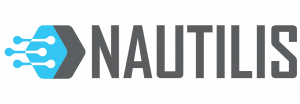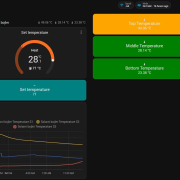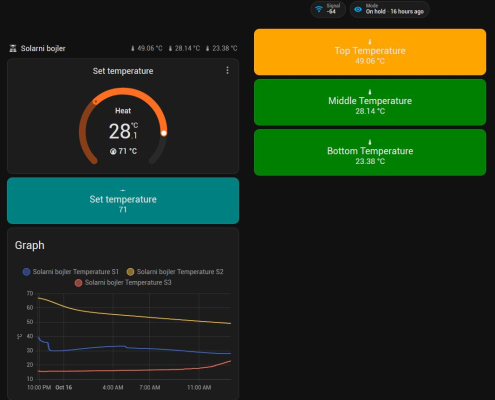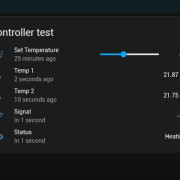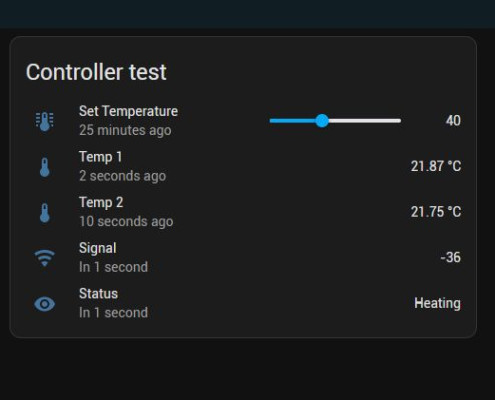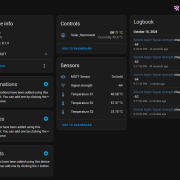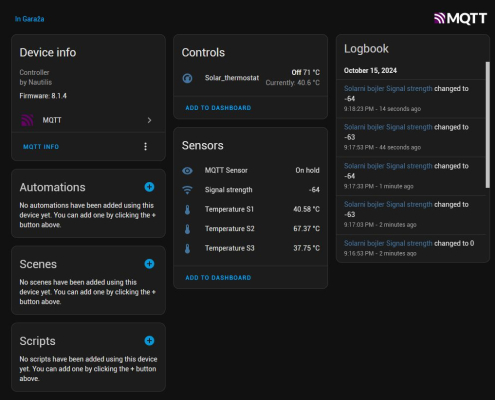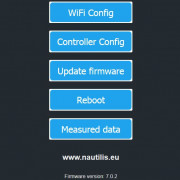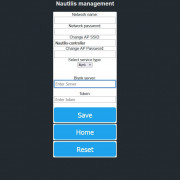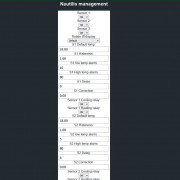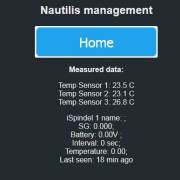Nautilis WiFi temperature controller is a device designed to improve quality in monitoring, control, and temperature adjustment. It was originally designed to control fermentation, but due to its adaptability, various performances, and control via mobile applications, it is used wherever it is necessary to control the temperature (heating/cooling) from a remote location via WiFi application or MQTT protocol. Each controller has its own local website where all the device settings are located. Controller V8 is specially adapted to work with Home Assistant, and all attention will be based on this service. All settings you make with the application or web interface are saved in the device memory. The device can have 3 temperature sensors. One sensor is the main one and it affects the control of switching on the relay, and the other 2 are auxiliary.
The WiFi controller has support for receiving data from 1 digital hydrometer (iSpindel), which shows on the 2″ quality LCD display, web interface, and forwards them to the MQTT server and Home Assistant. An internet signal is not required for the operation of the digital hydrometer (iSpindel), but the controller sends its signal to the hydrometer. WiFi temperature controller can be made with an external WiFi antenna, which greatly improves the signal to the iSpindle located in the fermenter, and also to the home router. In tests, the digital hydrometer signal reaches the controller without any problems, even when the hydrometer is in a stainless steel fermenter, which is extremely important. Also, the hydrometer battery lasts longer in this mode.
The WiFi temperature controller is modular, and each of the four relays can be added or removed separately, depending on the user’s needs. The firmware for the operation of the device is constantly being upgraded and improved, just like the development of the PCB board design.
For reliable operation of the device, an environment without electromagnetic interference is recommended, but the electronics design itself is specially designed to minimize them. The controller is intended for hobbyists and can be built into existing boxes on their own, but any unprofessional handling can be dangerous and is not advisable. All safety and legal operating instructions must be observed for installation.
If you want this device, check on the webshop or contact us with your requests by e-mail info@nautilis.eu
The controller is designed for DIY installation in systems of your own choice. The controller comes without a relay module, and the number of thermometers must also be specified. The controller is powered by a 5V USB C power supply. The power supply is not included. If you want a Relay module and power supply, please contact us by email so we can make you an offer for the components.
Characteristics and performances of the device
Controller capabilities:
- Ability to control up to 2 relays, which can be configured as 1 heating and 1 cooling, only 1 heating, only 1 cooling.
- Setting and reviewing all device parameters via the controller’s web interface
- Setting the desired fermentation temperature via mobile application
- Setting the desired fermentation temperature via Home Assistant
- Temperature hysteresis for controlling cooling or heating relays
- Delay time for switching on cooling or heating
- Each sensor can be calibrated
- Temperature and specific gravity graphs at a given time
- Overview of iSpindel hydrometer data on the application or controller interface, including specific gravity, angle, signal, temperature, and battery status
- High temperature alarm (sound, email, mobile phone)
- Low temperature alarm (sound, email, mobile phone)
- Display of heating or cooling status on the mobile application and Homeassistant
- Display of actual and set temperature, heating or cooling status, settings, and connection status to Home Assistant on a 2″ LCD color display
- Protection against malfunction or error of the temperature probe (reports by email, mobile phone, and audible alarm)
- WiFi disconnection notification
- Temperature measuring probes available in various lengths
- No loss of saved settings in case of power or internet failure
- OTA (Over the Air) firmware upgrade (via web interface) without cable
- Asynchronous operation of program code
- Indication of switching on of each relay (red, blue)
- Can work in an environment without WiFi or internet access
Digital hydrometer (Ispindel) is recommended for fermentation control.
If You have iSpindel then first change settings on the iSpindel management
Turn on your Ispindel and change the Configuration parts in the WiFi manager to:
SSID: Controller (If you have changed the AP SSID then enter the changed ssid here.)
PASS: (If you have changed the AP Password then enter the changed pass here. The controller comes with a piece of paper with your password written on it.)
iSpindel name: 1-enter_your_name //The first character of the name must be a number. A maximum of 16 characters may be in the name of iSpindel. Some special characters take up more space, so make that number smaller. If the name is too large, there is a possibility of periodic resetting of the device.
Service Type: HTTP
Token: leave blank! // If there is a space here, the device will not connect.
Server address: 192.168.4.1
Server port: 80
Path/URI: /gravity
Don’t forget on the calibration formula! Use the SG calibration table located at this link.
Setup on Home Assistant
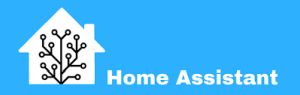
Controller Configuration for Home Assistant via MQTT
The controller is designed for seamless integration with Home Assistant, primarily through MQTT communication. To ensure proper operation, make sure you have an MQTT broker (such as Mosquitto) configured on your Home Assistant setup.
Automatic Device Discovery
Thanks to MQTT Discovery, the controller and its sensors will be automatically recognized in Home Assistant once the controller is connected to your MQTT broker. There is no need for manual configuration in configuration.yaml or additional automations.
Device Features:
- The controller will appear in Home Assistant as a thermostat device.
- It supports setting a target temperature and reports the current temperature in real-time.
- You can adjust the temperature directly from the Home Assistant user interface.
Setup Instructions:
- Ensure MQTT is Enabled: Make sure the MQTT broker is properly set up and working in your Home Assistant. The controller will automatically send discovery messages to Home Assistant.
- Controller Discovery: Upon connection, the controller will appear in the “Devices” section of Home Assistant as two separate devices:
- Controller: Manages the thermostat, target temperature, and heating/cooling modes.
- Sensors: Displays the temperature readings from the connected sensors.
- Adjusting Temperature: Use the thermostat control in the Home Assistant UI to set the desired temperature. The setpoint will automatically be sent to the controller via MQTT.
Example:
Once configured, you can easily control the temperature through the Home Assistant dashboard. The system supports fine temperature adjustments, for example, with a step size of 0.1°C, allowing precise control over your heating or cooling system.
There’s no need to add manual entries or automations in configuration.yaml. The controller will handle everything via MQTT discovery.
Nautilis Controller management system
View and edit Controller settings (no internet required)
To view and change the device settings, first connect to the WiFi network that the device transmits, which is usually: Controller. After connecting to the network, some devices automatically open the Internet browser, and some require you to open the Internet browser and go to the address: 192.168.4.1
After that, the Nautilis Controller managment home page opens where you can view and edit the following settings:
-Configuration (configuration of your WiFi network and mqtt server)
Leaving one of the fields blank will save it as blank. The current settings view is at the bottom of the page. After saving, the device needs to be physically restarted, or you can use the Nautilis Controller management and the Reboot menu to make the changes active.
– Management (Selecting the number of available hydrometers (0 or 1), set desired temp, hysteresis, delay, set high, low alarms and gravity alarm, number of active termometers, number of active relays…)
-Firmware Update Over-the-Air programming (OTA) is a wireless upgrade of the device firmware. Opening the menu will open you an upgrade page. You find the latest firmware on the device you connected to the website and upload the same to the system. when you get the notification Ok, the firmware has been successfully upgraded.
– Measured data
-Reboot – Opening this link will reboot the device.
Nautilis Relay Module
Nautilis Relay Module for Controller Temperature V8 is a high-quality PCB module designed to expand the functionality of the Nautilis Controller. Equipped with a reliable Omron G2RL-1-E 5VDC relay, this module ensures precise and durable control of heating, cooling, or other connected devices. Its compact and modular design allows seamless integration with the Nautilis Controller V8, providing flexibility and dependability for temperature management applications.
Nautilis Power Module
Nautilis Power Module HLK-10M05 is a compact and efficient PCB-mounted power supply designed to provide stable 5V DC output. With a power capacity of 10W, this module is ideal for powering the Nautilis Controller V8 and its peripherals. Its high reliability, small form factor, and efficient design make it suitable for demanding applications, ensuring consistent performance and safety in temperature control systems.